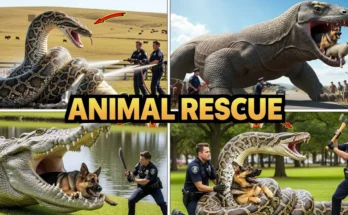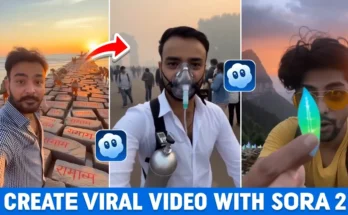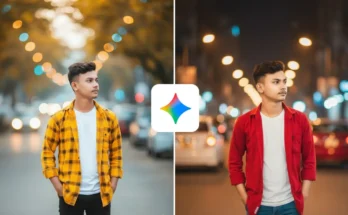How to Create Trending AI Photos Using Google Gemini (Step-by-Step Guide)
Hello guys! Welcome back to another exciting tutorial. In today’s post, I’ll show you how you can create trending photo edits using Google Gemini AI. The best part? You can edit photos with your exact face and make them look cinematic and stylish—just like the viral edits you see on Instagram.
So, make sure to read this article till the end. Let’s get started!
Step 1: Open Google Gemini in Your Chrome Browser
First, open your Chrome browser — which is available on every Android or iPhone device. Once open, go to the search bar and type Google Gemini, then hit search. The official website will appear at the top — click on it to enter.
You can also use the Google Gemini website directly instead of downloading the app. The website works better because sometimes the app doesn’t show all the model selection options that are available online.
Step 2: Upload Your Photo to Edit
After opening the Gemini AI interface, you’ll see a “+” button. Click on it and then select Upload File. From there, choose the photo you want to edit or the face you want to use in your AI-generated image.
Once uploaded, your image will appear on the screen, ready for processing.
Step 3: Write the Perfect Prompt
Now, you’ll see a text box where you need to type your AI prompt — basically, the instruction that tells Gemini how to create your image. You can write something like:
“Generate a cinematic portrait of a man wearing a black and red shirt, standing in natural daylight, realistic lighting, DSLR style, 9:16 ratio.”
If you want to customize details, you can modify the prompt. For example, change shirt color, pants type, or switch from a shirt to a t-shirt. You can even mention your preferred aspect ratio like 9:16 for vertical photos or 1:1 for square images.
Step 4: Select the Right AI Model
Before generating the image, don’t forget to select the model. If you skip this, sometimes the AI might generate slightly different facial results. Once the model is selected, click on the Send or Create Image button.
Gemini will now start generating your new photo. This might take a few seconds depending on your internet speed and image complexity.
Step 5: Download and Save Your AI Photo
Once your image is ready, you’ll see the preview on your screen. You can click the Download button to save it to your gallery. The downloaded version usually has much better quality than what you see in the web preview.
Now, your AI photo is ready — but let’s make it look even more stunning with color grading!
Step 6: Enhance the Image with Lightroom
To make your image more professional, you can use Adobe Lightroom — a free photo editing app available on both Android and iOS. Open your saved AI photo in Lightroom and follow these simple steps:
- Go to the Edit tab.
- Reduce Temperature slightly to get a cool blue tone.
- Increase Tint, Vibrance, and Saturation for lively colors.
- In the Effects section, boost Clarity and Texture for sharper details.
- In the Detail section, increase Sharpening and adjust Noise Reduction to maintain smoothness.
- Adjust Contrast and Shadows according to your preference for a cinematic feel.
Once done, save your photo by clicking Share → Save Copy to Device. You’ll see the difference — the image will look far more polished and professional!
Final Thoughts
And that’s it! You’ve just learned how to create and edit trending AI-generated photos using Google Gemini. From uploading your face to color-grading the final shot, every step helps you create something unique and eye-catching.
If you want to explore more free AI tools for editing and image generation, check out these useful links:
Try experimenting with different prompts and color tones — each combination brings out a new creative possibility!
That’s all for today’s guide. See you in the next one! Until then, keep creating and keep spreading happiness. 😊
Join Our Prompt Community!
Get daily AI prompts, tips, and tricks directly in your WhatsApp.