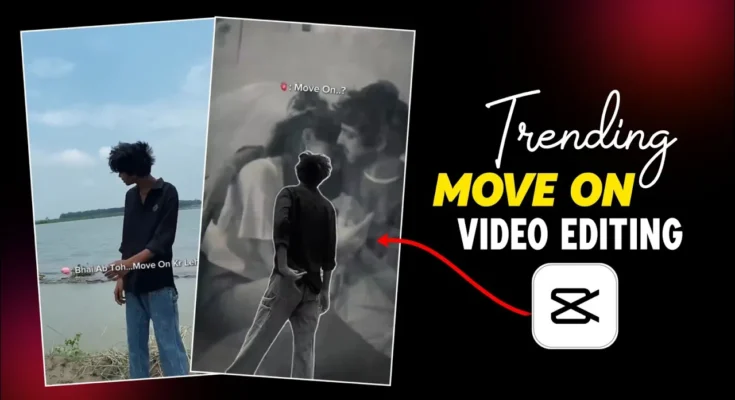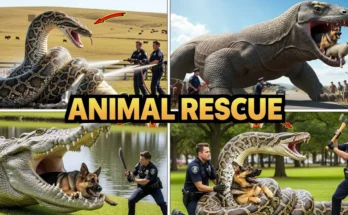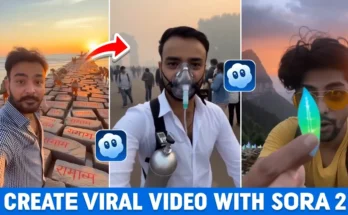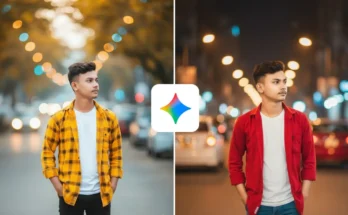How to Create Trending “Move On” Reels Using CPK Video Editor App
Hey guys! 👋 If you’ve been scrolling through Instagram lately, you’ve probably seen those emotional “Move On” reels that are going viral. In today’s tutorial, I’ll show you step by step how to create the same kind of trending reel using your own video clips — right from your phone — with the help of the CPK (Capkart) video editor app.
This method doesn’t require any professional editing knowledge. Just follow these easy steps, and you’ll be able to make a smooth slow-motion emotional reel that looks professional and ready to upload to Instagram or TikTok.
Step 1: Install the CPK Video Editor App
First things first — you need to have the CPK Video Editor installed on your device. If you don’t have it yet, just open your Google Play Store and search for “CPK video editor.” Download and install it.
To use CPK properly, you’ll need to connect your phone to a VPN, as some regions may restrict access. You can use any free VPN app like Poxy VPN or Turbo VPN. Once installed, open your VPN and connect to any available server. After that, return to CPK and you’re ready to go.
Step 2: Import Your Video Clip
Open the CPK app and tap the “+” icon to start a new project. Select the video clip you want to edit, then click “Add” to bring it into the editing timeline.
Once the clip is loaded, mute the background sound. You can do this by selecting the clip, tapping “Mute Clip,” and confirming the action. Also, if you notice any watermark like “FK” at the end of the clip, tap on it and delete it.
Step 3: Add Smooth Slow Motion Effect
To give your video that cinematic, emotional “move on” vibe, we’ll add a smooth slow-motion effect to specific parts of your clip — especially where there’s hand or facial movement.
Here’s how to do it:
- Select your video on the timeline.
- Tap the Speed option, then choose Curve.
- Tap “Custom” twice to create points on the curve line.
- Now, play your video and pause where you want to apply slow motion — for example, when your hand moves upward or you turn your face.
- Tap “Add Beat” at that point and drag it slightly downward to slow down that section.
Repeat this for any other moments where you want to add dramatic slow motion. After that, click “Smooth Slow Motion” and select Better Quality (but apply it after completing all edits for best results).
Step 4: Add Background Music or Soundtrack
Now it’s time to add the trending song! In the video’s description box (if you’re following a YouTube tutorial), you’ll usually find a download link for the song used. You can also explore royalty-free music from sites like Uppbeat or Mixkit.
Once your song is downloaded:
- Tap “Add Audio.”
- Choose “Extract Audio from Video.”
- Select the downloaded video that contains the song.
- Tap “Extract and Add Audio.”
After adding, sync your slow-motion moments with the beat points of the music by splitting and aligning your clips to the rhythm. This gives your video a professional and emotionally synchronized feel.
Step 5: Add Overlay and Background Removal
To make your video more cinematic, you can overlay another video or element. Here’s how:
- Tap on the “Overlay” option and add your second video clip.
- Tap the overlay clip and scroll right to find the “Remove BG” (background) option.
- Select “Auto Removal” — this will automatically erase the background from your overlay video.
Once done, you can add effects like Stroke or outline. Choose the “Luminous Stroke” effect, set the color to white, reduce the opacity slightly, and click “Done.”
Step 6: Adjust Video Colors and Style
For that trendy black-and-white emotional tone, select your main video and tap “Adjust.” Reduce the Saturation to around -50 and slightly lower the Brightness. This gives your video a dramatic grayscale effect perfect for “Move On” style reels.
If the stroke effect becomes invisible after adjustment, increase its brightness or opacity slightly to make it visible again.
Step 7: Add Text (Move On Caption)
Now comes the most important part — adding your emotional text overlay.
Tap “Text” → “Add Text,” and write something like:
“Bhai, you’ve moved on 😢” (or any emotional caption that fits your clip).
Customize your text style:
- Choose a font that matches your vibe — bold or handwritten styles work best.
- Add a white stroke or shadow for visibility.
- Adjust the size and position to place it naturally on your video.
Once you’re satisfied, duplicate your text, move it forward in the timeline, and change the line to something like:
“Move on?” 😔 — this adds depth and storytelling to your reel.
Step 8: Final Adjustments and Export
After all editing is done, preview your video once. If everything looks perfect, go back to your first clip, tap “Speed → Curve → Custom,” and reapply the smooth slow-motion effect with “Better Quality.”
Now tap the Export button on top. Choose your resolution (1080p or 4K for best quality), and your emotional “Move On” Instagram reel is ready!
Upload it directly to Instagram Reels or TikTok with trending hashtags like:
- #MoveOnReel
- #EmotionalEdit
- #CapCutEditing
- #CPKVideoEditor
- #InstagramReelsTrend
Bonus Tip: Enhance Your Reel Quality
Before uploading, you can use AI-based upscalers like Pixop or Remini to boost your video clarity and smoothness. This makes your video look even more cinematic and professional.
Conclusion
And that’s it, guys! 🎬 You’ve successfully created your own trending “Move On” Instagram Reel using the CPK Video Editor app. This simple mobile workflow helps you stand out on social media and gain tons of likes and engagement.
If you found this guide helpful, make sure to share it with your friends and subscribe for more editing tutorials. You can also explore advanced CapCut and AI editing guides at CapCut.com.
Keep creating, keep moving on ❤️
Join Our Prompt Community!
Get daily AI prompts, tips, and tricks directly in your WhatsApp.