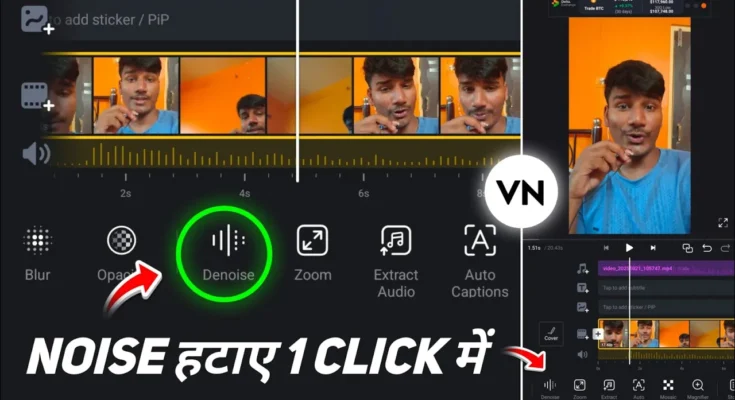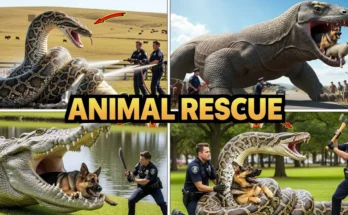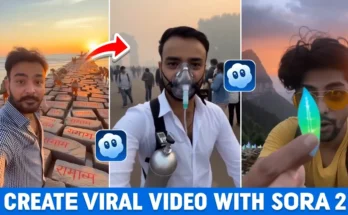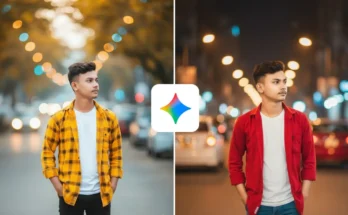How to Remove Background Noise from Videos Using VN App (Step-by-Step Guide)
Hello everyone! How are you all doing? 👋
In today’s post, I’ll show you how you can easily remove unwanted background noise from your videos — using just the VN App. Yes, you heard that right! You can completely remove noise (like fan sound or background chatter) directly inside VN without needing any paid software or plugins.
Many people don’t even realize that VN Video Editor offers a built-in noise reduction feature. So make sure you read this tutorial till the end — it’ll make your videos sound crisp and professional.
🎬 Step 1 — Install the VN App
First, download and install the VN application from the Google Play Store. VN is a free and powerful video editing app available for both Android and iOS users. Once installed, open it — you’ll see a simple and clean interface.
At the bottom, tap the (+) icon → choose “New Project” → select the video you want to edit → tap Next.
Your video will now be added to the editing timeline. Try playing it once and listen — you’ll probably notice the fan or background noise clearly.
🔈 Step 2 — How to Remove Noise in VN App
Now let’s remove that unwanted sound. There are two quick methods to do this:
Method 1: Use the Built-In Denoise Feature
- Tap on your video clip in the timeline.
- Scroll through the bottom toolbar until you find the option “Denoise”.
- Tap on it and enable the Denoise toggle.
- Wait a few seconds — VN will automatically remove background noise from your clip.
That’s it! Once the process is done, play your video again — you’ll notice that the fan and background noise are completely gone.
Method 2: Extract Audio and Apply Denoise
- Tap the video clip → select Extract Audio.
- This separates your video and audio tracks.
- Now tap the audio layer → find and enable the Denoise option there.
Both methods work perfectly. After enabling denoise, your audio will sound much clearer and smoother — just like magic!
🎧 Step 3 — Fine-Tune Your Audio
If your volume seems too low after removing noise, no worries:
- Tap the Volume option and increase it as needed.
- You can also use Fade In and Fade Out options for smoother audio transitions — this helps your sound gradually start or end instead of cutting abruptly.
These small details give your video a more professional feel.
📤 Step 4 — Export Your Clean Video
Once you’re happy with your audio, continue editing as usual. When finished, simply tap Export and save your video in high quality.
Your final result will have no distracting background noise and clear, crisp sound — perfect for YouTube, Instagram, or Reels.
💡 Bonus Tip
VN is not just for noise removal — it’s a full-fledged video editor. You can use it to cut, add filters, subtitles, transitions, or even color grade your footage. Explore their official tutorials here: vlognow.me (VN Official Site).
If you’re new to sound editing, you can also learn more about noise reduction concepts here: Adobe Guide — How to Remove Background Noise from Videos.
✅ Conclusion
So that’s it for today’s tutorial! You just learned how to remove background noise using the VN App in a few simple steps:
- Import your video
- Use Denoise or Extract Audio + Denoise
- Adjust volume and fade options
- Export in high quality
Now your videos will sound cleaner, more professional, and more enjoyable to watch. 🎥
Hope you found this tutorial helpful! See you in the next post — till then, stay creative and keep improving your content! ✨
Join Our Prompt Community!
Get daily AI prompts, tips, and tricks directly in your WhatsApp.