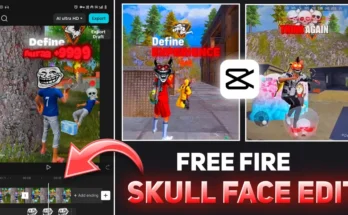How to Generate Unlimited Realistic AI Voices Using ChatGPT (Step-by-Step Guide)
Hello everyone! 🌟 Do you know that now you can generate unlimited realistic AI voices using ChatGPT? Yes — it’s no longer a difficult task. In this guide, I’ll show you step-by-step how you can use ChatGPT to create AI-generated voices in any language — Hindi, English, or any other — absolutely free!
So, let’s begin the tutorial and learn the secret trick most people don’t know about. You’ll not only learn to generate AI audio but also how to change voice types and save them for editing in apps like CapCut or VN.
Step 1: Install and Open the ChatGPT App
First, head over to the Google Play Store and download the official ChatGPT app by OpenAI. Once installed, open the app and log in to your account. You’ll see a simple and clean interface.
👉 If you prefer using ChatGPT on a computer, you can visit chat.openai.com.
Step 2: Give ChatGPT the Right Command
Now, to make ChatGPT generate your audio perfectly, you’ll need to give it a specific text command. Type this before your content:
“Write this exact text as it is.”
After this line, paste the text you want to convert into audio. For example, you can paste a story, a YouTube video script, or any paragraph you want to hear as a voice.
Once pasted, send the command. ChatGPT will respond by writing the same text exactly as you sent it — this step is important for the next part.
Step 3: Generate Realistic AI Audio
After ChatGPT gives the response, long press on the generated message. You’ll now see several options appear — including one called “Read Aloud”.
Tap on Read Aloud, and ChatGPT will start speaking your text in a clear, natural AI voice. 🎧 You can now listen to your content in real time.
This “Read Aloud” feature is what enables you to generate unlimited AI audio clips directly from ChatGPT!
Step 4: Change the AI Voice (Male or Female)
Want to change the voice style? Here’s how:
- Tap your profile icon in the top corner of the ChatGPT app.
- Select the “Voice” option.
- Choose your preferred AI voice from the available options — calm, energetic, female, or male tones.
- Tap Done to save your choice.
Now, when you use “Read Aloud,” ChatGPT will use your newly selected voice.
💡 Tip: Try experimenting with different voices to match your video or content tone. For example, a calm voice for storytelling and an energetic one for tutorials.
Step 5: Save the Generated Audio
Here’s the trick — ChatGPT doesn’t have a “Save Audio” button. But don’t worry, there’s a smart way to record your AI-generated audio using your phone’s built-in tools.
Method 1: Using Screen Recorder
Most Android phones come with a Screen Recorder feature. Simply:
- Turn on Record System Audio in your screen recorder settings.
- Turn off Microphone Audio (so background noise doesn’t interfere).
- Start recording your screen before you tap “Read Aloud.”
- Let the entire audio play — the screen recorder will capture it automatically.
Once the recording is done, your audio file will be available in your Gallery or File Manager.
Method 2: Using a Voice Recorder App
If your phone doesn’t support system audio recording, you can also use a third-party voice recorder app like Easy Voice Recorder or Smart Recorder.
Step 6: Use the Audio in Your Edits (CapCut or VN App)
Now that your AI voice is ready, let’s use it in your video edits:
- Open your CapCut or VN Editor app.
- Create a new project and import your video clips.
- Tap on Audio or Music → choose Extract Audio from Video.
- Select the screen recording file you just created.
- Done! Now your AI voice will be added directly into your video timeline.
This trick allows you to use ChatGPT’s AI voice for your content — perfect for faceless YouTube channels, storytelling videos, or Instagram Reels.
Bonus Tip: Why Use ChatGPT for Voice Generation?
Unlike other AI voice platforms that charge a monthly fee, ChatGPT’s built-in voice feature is completely free. You can generate unlimited audio clips without time limits or watermarks.
For professional-grade AI voiceovers, you can also check out tools like:
- ElevenLabs.io – Premium realistic AI voice generator.
- Play.ht – Convert text to speech with natural tones.
- TTSMP3.com – Free online text-to-speech tool.
Final Thoughts
And that’s it! You’ve just learned how to generate unlimited AI voices using ChatGPT, change voice tones, and even save and use them in your video edits. It’s a powerful trick that can level up your content creation game — especially for faceless YouTube channels or short-form storytelling.
Keep experimenting, stay creative, and make your content sound professional without spending a single dollar!
💬 If you found this guide helpful, share it with your friends who create videos or podcasts — they’ll love this ChatGPT audio hack too!
Until next time, stay happy and keep spreading positivity! ✨
Related Articles:
Join Our Prompt Community!
Get daily AI prompts, tips, and tricks directly in your WhatsApp.