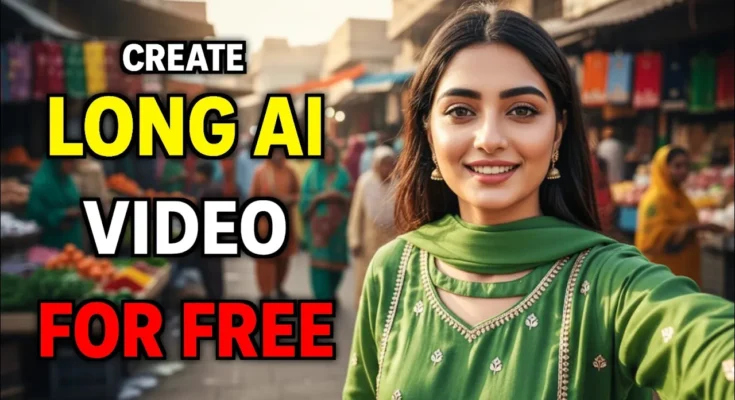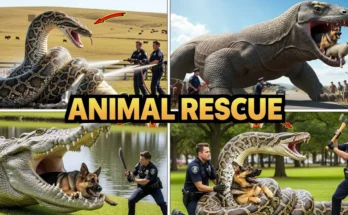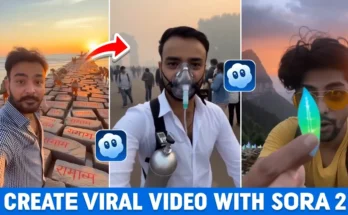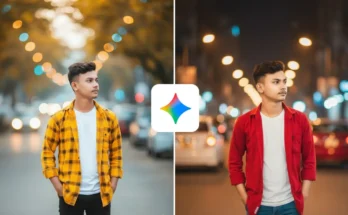How to Create Realistic AI Market Reporting Videos for Free (No Voice or Editing Needed)
Hello everyone! 👋 How are you all doing? In today’s post, I’ll show you how to create realistic AI-generated reporting videos — just like the one you saw in the intro — where the voice, lip-sync, and video visuals are all automatically generated in a few minutes. The best part? It’s completely free — no need for voice recording, background music, or paid software!
This tutorial will help you create stunning, lifelike videos using ChatGPT, Visk AI, and Google Flow — all for free. Let’s get started without any delay!
Step 1: Install ChatGPT App
First, go to the Google Play Store and type “ChatGPT” in the search bar. Tap the first result and install the official app.
If it’s already installed, simply open it. We’ll use ChatGPT to generate AI prompts that create our image and video scripts.
Step 2: Generate Your Character Image
We’ll first create an AI character — for example, a Pakistani girl reporting in a market while holding a microphone.
Here’s what to do:
- In ChatGPT, type your desired image description (for example, “A Pakistani female reporter standing in a local market holding a microphone”).
- Once the AI gives you a detailed character prompt, hold and copy that text.
You can also create a male reporter or even a character of your choice — the same process works for all.
Step 3: Open Visk AI (LB AI)
Now open your browser and search for “Visk LB AI”. Click on the first website that appears and log in with your Gmail account.
After logging in:
- Click on “Enter Tool”.
- Paste the character prompt you copied earlier from ChatGPT.
- Select your desired image ratio (portrait or landscape).
- Click on the arrow icon to generate your image.
In a few seconds, you’ll see your generated AI image — high quality and completely realistic. You can generate unlimited images without any credit limits. Once you find the perfect one, click on it and download it to your device.
Step 4: Create a Consistent Character Scene
Now go back to ChatGPT. Paste your previous prompt and modify it slightly to describe a new action or location.
Example: “The same Pakistani girl is now reporting from inside a shop, talking to a shopkeeper.”
Then click Send. You’ll receive a new, refined prompt. Copy it.
Return to the Visk AI website again. This time:
- Delete the previous prompt.
- Paste the new prompt you just copied.
- Click on Add Image → Upload Image and upload the previously downloaded image.
- Click Generate.
Now the new image will be generated with the same character — face consistency 100% maintained. This is how you can create multiple images with a consistent AI character.
Step 5: Convert Images into a Talking Video
Once your images are ready, it’s time to turn them into a lip-synced AI video — complete with realistic speech and expressions.
Open ChatGPT again, click the “+” (plus) button, and upload your selected photo. Then, in the text box, paste the video generation prompt provided in the description (you can also modify it).
For example, replace “Khushi” with your own character name, and change the location (like “gym” to “market” or “park”) as per your video scene. You can also change the dialogue line — just type what you want your AI character to say.
Once done, click Send. ChatGPT will generate a code or prompt pack that we’ll use in the next step.
Step 6: Open Google Flow
Now go to Google and search for Google Flow. Open the first result and click on Create with Flow. Then sign in with your Gmail account.
Follow these steps:
- Click on “New Project”.
- You’ll get 180 free credits. Each video costs about 20 credits — so you can create several free videos.
- Select “Frames to Video” under Text-to-Video mode.
- Click on Adjust to choose your video ratio (portrait for Shorts, landscape for YouTube).
- Click the “+” button → Upload your generated image.
- Change the layout from portrait to landscape if needed, then click Crop and Save.
Step 7: Generate the Final AI Video
Now paste the code or prompt that ChatGPT gave you earlier into the text box inside Google Flow. Then click the arrow icon to start generation.
Within about a minute, your AI-generated talking video will be ready — complete with perfect lip-sync, background motion, and realistic voice!
Once finished, click on Download → Original Size to save the video to your device. Open it, and you’ll see your character speaking naturally, just like a real reporter.
Final Thoughts
And that’s it! You’ve successfully created a realistic AI-generated video — without any paid tools, microphones, or editing software. Everything was done using ChatGPT, Visk AI, and Google Flow — 100% free and beginner-friendly.
If you found this tutorial helpful, don’t forget to share it with your friends. Also, tell me in the comments which topic you want next — whichever gets the most requests will be my next tutorial!
That’s all for today’s post — stay creative, keep experimenting, and make your own AI stories come alive! 🎥✨
Join Our Prompt Community!
Get daily AI prompts, tips, and tricks directly in your WhatsApp.