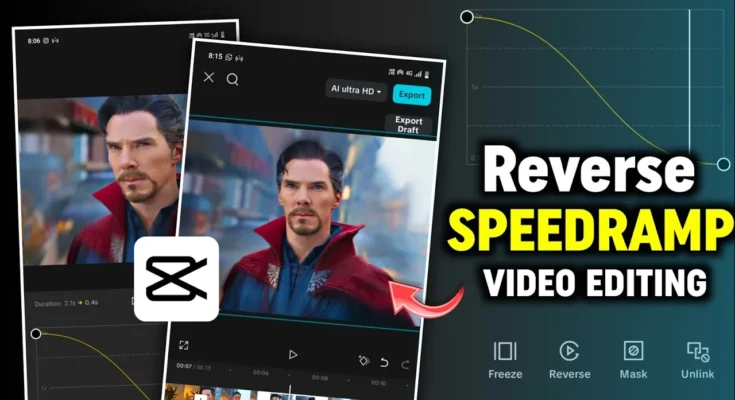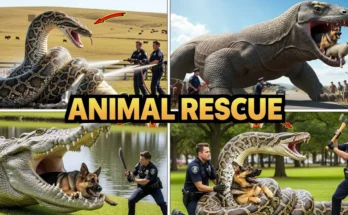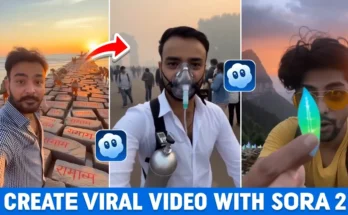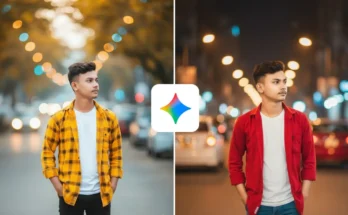How to Create Trending Reverse Speed Ramp Transition in CapCut (Step-by-Step Tutorial)
Hello everyone! 👋 How are you all doing? In today’s tutorial, I’ll show you how to create the trending Reverse Speed Ramp Transition effect in the CapCut app using simple steps. This editing style is going viral on Instagram Reels and YouTube Shorts — so make sure you follow along till the end!
Step 1: Install CapCut and VPN
First, you’ll need a working CapCut application and a VPN. You can easily find a free VPN on the Google Play Store. Install it, open it, and connect before launching CapCut.
If you haven’t already joined our Telegram or WhatsApp Channel, make sure to do so — I regularly share working CapCut versions and editing resources there.
Step 2: Import Your Video Clips
Open the CapCut app. Tap the ‘+’ (plus) icon and select your video clips. Once selected, click on ‘Done’. All clips will now appear on your timeline.
Before editing, it’s best to add background music so your transitions match the beat perfectly. To do this:
- Tap on Audio → Sounds → Device to select music from your phone.
- Or, tap on Extract Sound to import music from another video.
- Select your desired track and tap the ‘+’ button to add it.
Once added, make sure to mark the beats of the music. Tap the Beats option and play your song — whenever you hear a beat, tap to add a marker. These beat points will help align your transitions smoothly.
Step 3: Trim and Prepare Video Clips
Now, trim unnecessary parts of your clips. Tap on a clip, use the Split tool, and delete unwanted sections. Keep only the portions with good camera motion or movement.
Each clip should align roughly to half of a beat section. You’ll adjust the clip’s speed next to create the ramping effect.
Step 4: Apply Speed Ramping
To add the reverse speed ramp transition:
- Select your clip and tap on Speed → Curve → Custom.
- Remove all middle points except the first and last.
- Now adjust the curve:
- If you drag the starting point up and the ending down, the video will speed up then slow down.
- If you drag the starting point down and the ending up, it will slow first and then speed up.
Choose whichever looks better based on your clip’s motion. Once done, tap ‘Done’ to save the curve.
Step 5: Duplicate and Reverse
Now, duplicate your clip by tapping Duplicate. For the duplicated clip:
- Open Speed → Curve again.
- Invert the curve you made earlier — if the first clip starts high, the duplicate should start low (and vice versa).
- Tap Done.
- Then tap Reverse to reverse the duplicated clip.
This creates the smooth reverse motion that gives the transition its unique “speed ramp” look.
Step 6: Maintain Alternating Patterns
For each new clip, alternate the ramp pattern:
- Clip 1 → Start High
- Clip 2 → Start Low
- Clip 3 → Start High
This alternating pattern is key for achieving perfectly smooth transitions. Without it, your video won’t flow naturally with the beats.
Step 7: Make Transitions Smoother
Once you’ve applied speed ramps to all clips, you can make the transitions even smoother. Tap on a clip, go to Speed → Better Quality, and select the High Quality option. This ensures that your fast or slow-motion clips look professional and fluid.
Step 8: Export Your Final Video
When you’re satisfied with your edits, tap the Export button. Choose the highest resolution and frame rate for the best results. Your Reverse Speed Ramp Transition video will now be saved in high quality on your device.
Final Thoughts
And that’s it! You’ve successfully learned how to create the Reverse Speed Ramp Transition in CapCut — easily and effectively. It’s one of the most trending effects right now, and once you practice it a few times, you’ll be able to make smooth, cinematic transitions like a pro.
I hope you found this guide helpful. If you did, don’t forget to join our Telegram Channel for more editing resources, CapCut templates, and tutorial updates.
That’s all for today’s post — stay creative, keep learning, and share happiness! 🎬✨
Join Our Prompt Community!
Get daily AI prompts, tips, and tricks directly in your WhatsApp.