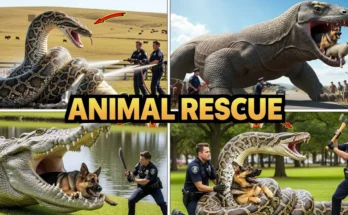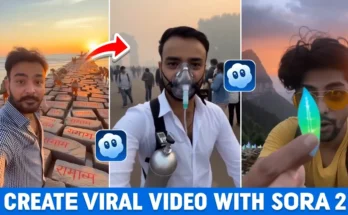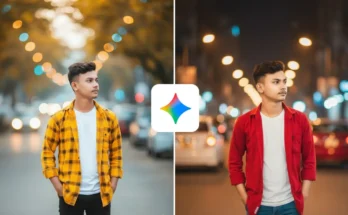Your Eyes Have Fallen on My Heart
Hello everyone, how are you doing? Today, I’m going to show you how you can create a lyrics status video for any song using the CapCut application. I’ll guide you step-by-step through everything — how to add music, sync lyrics with the beat, use different colours, add glow effects, and make the lyrics look stylish. So make sure you read till the end. Let’s get started!
Step 1: Install CapCut and Start a New Project
To make a lyrics status video, we’ll use CapCut. First, make sure the app is installed and working on your phone. If you want to know more about its features or get premium templates, you can also check out their official creator center.
Next, connect your phone to a VPN. There are plenty of VPN apps available on the Google Play Store — just pick one, install, and connect. Once connected, open CapCut. You’ll see a “New Video” option — tap it.
- Select a photo or video where you want to add your lyrics.
- If you want to use a video, select from the “Video” section; if it’s an image, choose “Photo.”
- After selecting, click “Add” — your media is now in the editor.
Step 2: Set the Aspect Ratio
Once your media is added, scroll down to find the Aspect Ratio option. Select 9:16, which is perfect for Instagram Reels, WhatsApp Status, and YouTube Shorts. Then click “Done.”
Now zoom in on your image to fill the screen completely. Delete any default CapCut outro clip at the end — you don’t need it. Adjust the duration of your photo or clip to match your desired video length.
Step 3: Add Your Song
Let’s add the song whose lyrics you’re using. Go to the start of your timeline, click Audio → Sounds → Device. You’ll see a list of all your songs. You can also search for your track name.
Once you find it, click the “+” icon to add. Now align your audio and video. Hit play to check the start — for example, the lyric might begin with “Teri Nazron Ka.” That’s where you’ll start typing.
Step 4: Add and Style Lyrics
Don’t write too many lines at once — it looks cluttered. Instead, start with smaller parts like “Teri Nazron Ka.” Tap Text → Add Text and type it.
Next, explore the Fonts section. CapCut offers a variety of fonts, or you can import your own custom fonts. For help downloading stylish fonts, check out this free font website. Choose one you like, then position and size the text as desired.
Step 5: Add Colors and Glow Effects
Using multiple colours makes your lyrics stand out. For example, make one word yellow, another blue. To do this, long-press the word you want to change → Style → Colour Panel → choose your colour → click “Done.”
To add a glow: go to the Glow section, slightly lower the intensity, and increase the range. You’ll see a soft light effect behind your text, matching its colour. It gives your lyrics a professional glow — similar to what you see in Kapwing’s lyric video maker.
Step 6: Animate Your Lyrics
Animations make your video dynamic. Open the Animation tab — you’ll find various in/out effects. Choose something modern and simple. For example, “Wavering Smoke” gives a subtle ripple that looks fantastic with glowing text.
You can also add a fade-out animation at the end for smoother transitions. Keep it minimal for a clean look.
Step 7: Duplicate and Continue with More Lines
After finishing one lyric line, duplicate it (Duplicate option) and drag it forward in the timeline. Replace the old text with your next lyric line. Change colours if you want variation. You can also apply a shadow effect from the Style tab to highlight the text — increase opacity and reduce blur slightly.
Step 8: Add Subtle Video Effects
To make the video feel alive, go to the Video Effects section. Add gentle motion, ripple, or blur effects. Avoid heavy distortion — a slight movement is perfect. You can also use trending effect styles from Pixaft Video Effects for creative ideas.
Step 9: Export Your Video
When your lyrics and effects look perfect, click Export and save your video. You now have a professional-quality lyrics status video made right inside CapCut — ready to share on WhatsApp, Instagram, or YouTube Shorts.
If you want to explore other online lyric video tools, check out Animaker’s Lyric Video Maker or FlexClip Lyric Video Creator.
That’s it for today’s tutorial! I hope this guide helped you learn how to make stylish, professional lyric videos easily in CapCut. Don’t forget to save your project and share it with friends. See you in the next one!
Join Our Prompt Community!
Get daily AI prompts, tips, and tricks directly in your WhatsApp.