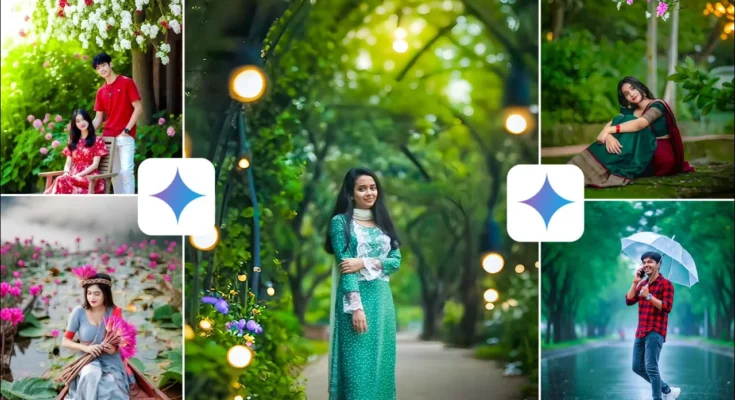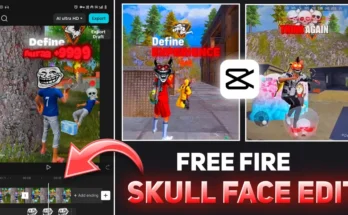How to Create Trending AI Photo Edits Using Google Gemini (Step-by-Step Guide)
Hello guys! I hope you’re doing great. In today’s post, I’ll show you how to create viral trending photo edits using Google Gemini AI — that too with just one click! You’ll also get access to a list of ready-to-use AI prompts that will help you generate creative, cinematic, and Instagram-worthy photos instantly. So, let’s begin!
Step 1: Open Google Gemini (Use Web Version)
First of all, go to your Chrome browser and open Google Gemini AI. You can also install the Gemini app from the Play Store, but I highly recommend using the web version instead of the mobile app. The reason is simple — the web version gives you more control and access to AI models, while the mobile app doesn’t currently show the model selection option.
So, skip the app. Just type “Gemini” in your Chrome browser’s search bar, click on the official link (usually the first result), and you’ll land on the Gemini AI page.
Step 2: Upload Your Photo
Once you’re on the Gemini dashboard, click on the upload icon or the “Upload File” button. Now, select the photo you want to edit. After choosing your file, it will automatically start uploading.
Once uploaded, it’s time to enter the AI prompt — this is the creative text that tells Gemini what kind of edit you want to generate. I’ve provided 11 unique prompts in the video description (and below). These prompts can instantly turn your photo into something cinematic, dreamy, or fantasy-like.
Step 3: Use the Right Prompts for the Best Results
To make it easier, here’s how to use the prompts properly:
- First, copy the starting line (which I’ve mentioned in the video or description). Paste it in the Gemini chat box.
- Then, choose any of the 11 AI prompts provided and paste it below the starting line.
- Finally, add this short ending line: “Generate in cinematic tone with realistic lighting.”
That’s it! Once you’ve pasted everything, hit Send. Gemini will process your input and start generating the image.
Step 4: Select the “Create Images” Model
Before you click Send, make sure you select the correct model. On the top, click the model selection icon and choose “Create Images” — this is Gemini’s latest and most advanced AI image generator. It creates accurate, high-quality faces that match your original photo perfectly.
After selecting the model, just click “Send” again and wait for a few seconds. Gemini will automatically generate your edited photo based on your prompt. The output will appear on the screen with all the details — background, lighting, flowers, colors — exactly as described.
Step 5: Download and Save Your Edited Photo
Once the image is generated, click on it and select the Download option. The photo will be saved directly to your gallery in high quality. Even though the preview might look slightly compressed, once downloaded, the image will appear much clearer and sharper.
Now, if you want to create another photo using a different prompt, simply click the three-line menu on the top-left corner, then choose “New Chat.” Upload your face again, and repeat the same process using another AI prompt.
Step 6: Try More Prompts and Experiment
For example, if you previously used a yellow floral background, you can now modify your prompt to generate something like a green nature theme with pink flowers. Gemini instantly understands your description and recreates your photo with the exact details you describe.
You can keep experimenting — adjust the lighting, background, and style — all by simply changing the prompt text.
Sample Prompts for AI Photo Editing in Gemini
- “A cinematic portrait in sunlight with blooming flowers and soft shadows.”
- “Fantasy-style forest background with glowing effects and natural colors.”
- “Cinematic nature shot with pink and green tones, professional lighting.”
- “Studio-style portrait with detailed skin texture and bokeh background.”
Use these prompts or customize them with your own ideas — Gemini AI can generate anything from realistic portraits to digital art.
Recommended Tools and Resources
- Google Gemini AI – official AI image and text generation tool.
- PhotoLab – for quick filters and AI face effects.
- PhotoRoom – to remove backgrounds and enhance visuals.
- Canva – for final editing, adding text, and Instagram post design.
Conclusion
That’s it! You’ve learned how to create trending AI photo edits using Google Gemini in just one click. With the right prompts and model settings, you can transform your regular selfies into professional, cinematic images instantly. Try experimenting with different prompts, colors, and lighting styles to find your unique aesthetic.
Hope you found this tutorial helpful. Don’t forget to share your AI-edited photos on Instagram and tag your favorite creators. See you in the next post — keep creating and keep smiling!
Related:
Explore more about Google Gemini features |
Discover Adobe’s Generative AI tools
Join Our Prompt Community!
Get daily AI prompts, tips, and tricks directly in your WhatsApp.