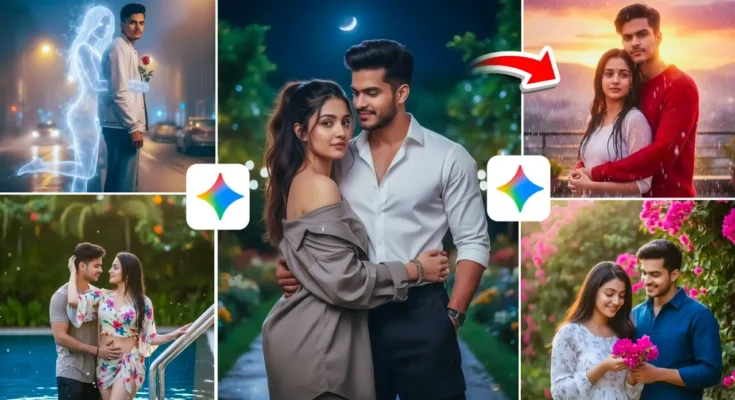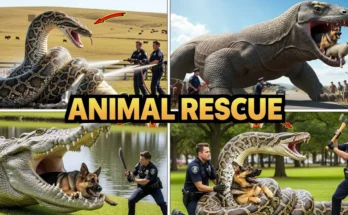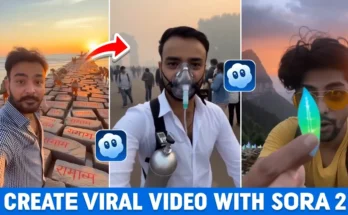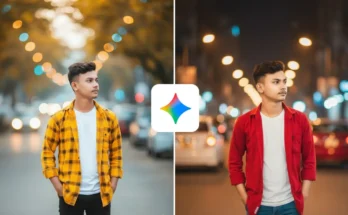How to Create Trending AI Couple Photo Edits Using Google Gemini (1-Click Method)
Hello everyone! How are you all doing? In today’s tutorial, I’ll show you how to create trending AI couple photo edits just like the ones you see on social media — and the best part is, you can do it in just one click using Google Gemini. Yes, that’s right! I’ll explain everything — from where to get the prompt, how to use it, and how to generate stunning couple photos instantly.
Step 1: Open Google Gemini
First, open your Chrome browser and search for Google Gemini. Click on the first result and sign in with your Google account.
Once you’re in, you’ll see a simple interface. Tap on the ‘+’ (plus) button and select “Upload file”. Now go to the Images section from the left-side menu (you can open it using the three-line icon on top). From there, open the folder that contains your photos and choose the one you want to edit.
Step 2: Choose the Right Photo
There are three possible cases when editing:
- Single Photo: If you’re single, you can upload just your photo — the AI will automatically generate a couple photo by adding a virtual partner.
- Couple Photo: If you already have a partner, you can upload both your photos. The tool will combine them beautifully into a realistic AI-style couple picture.
- Existing Couple Photo: If you already have a picture together, you can upload it to enhance the background, lighting, and overall aesthetic.
Let’s try with a single photo first. Upload your image and click on “Create Images.” You’ll be asked to enter a prompt — don’t worry, I’ve got that ready for you.
Step 3: Get the Prompt PDF
I’ve compiled all my working AI photo prompts into a single PDF to make it easy for you. You can simply copy the text and paste it into Google Gemini.
The Prompt PDF is available on our Telegram Channel. The link is already given in the description box — so make sure to join Telegram, download the PDF, and open it on your device.
Once you open the file, you’ll see preview images on top and their related prompts below. Just select the one you like and copy the text by long-pressing it. For example, you can choose a nature-inspired or romantic-style prompt depending on your photo.
Step 4: Paste the Prompt and Generate
Now go back to Google Gemini and paste the copied prompt into the text box. Then click on Send. The AI will process your image and generate a perfect AI couple photo — even if you uploaded a single image, it will create a realistic partner automatically!
Similarly, if you upload two photos (for example, yours and your partner’s), Gemini will blend them together naturally. You can also use photos of married couples — this works great for everyone.
Step 5: Save Your AI Couple Photos
Once the photos are generated, you’ll see multiple results. Click on your favorite one, and simply tap Download to save it to your gallery.
Notice how perfectly Gemini retains your facial features while enhancing the background, lighting, and couple aesthetic. Whether you’re single or in a relationship, Google Gemini makes it super easy to create stunning AI couple photos in seconds.
Bonus Tip: Try Different Prompts
You can experiment with different prompts from the PDF. Try romantic, natural, or cultural themes — each prompt will give you a unique and creative look. The AI automatically adjusts lighting, colors, and expressions for realistic results.
Note: The examples shown are for educational purposes only. The faces used in examples are not real couples — this tutorial is only meant to demonstrate the process.
Final Thoughts
And that’s it! You’ve just learned how to create viral AI couple photos using Google Gemini — for free and with just a few clicks. Now it’s your turn to try and share your creations.
I hope this guide helped you understand the complete process. For more free prompts, join our Telegram Channel and stay tuned for the next tutorial!
That’s all for today’s post — stay happy, keep creating, and spread positivity! See you in the next video!
Join Our Prompt Community!
Get daily AI prompts, tips, and tricks directly in your WhatsApp.