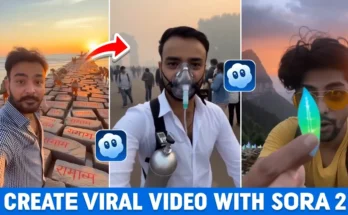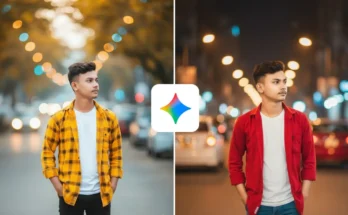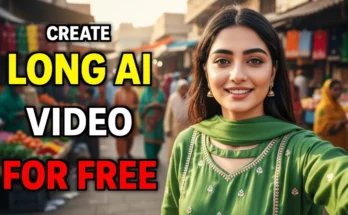How to Create AI Animal Story Videos Using ChatGPT and Grok AI
Hey everyone! 👋 Today I’m going to show you something truly amazing — how you can create viral animal story videos like the trending YouTube channels that are getting millions of views using just ChatGPT and Grok AI. You’ll learn how to generate scene-by-scene AI images, add sound automatically, and make full videos without manual editing.
Let’s get started!
🚀 Why This Method Works
There’s a channel that achieved over 150,000+ subscribers with just 26 videos! Their latest videos hit 100K+ views in under 16 hours and over 1.2 million views in two days. Every single video is monetized, and you can even see the Thanks button on their uploads. These types of videos are rare in India — which means you have a golden opportunity to start creating them too!
🎯 What You’ll Learn in This Tutorial
- How to create viral animal story videos with AI tools
- How to use ChatGPT to generate scene-by-scene image prompts
- How to use Grok AI to generate high-quality consistent images
- How to convert AI images into full videos with sound automatically
📱 Step 1: Install the Required Apps
- Go to Google Play Store.
- Search for ChatGPT and install or update it if you already have it.
- Now search for Grok AI (type “Grok” in the search bar) and install it as well.
Once both apps are installed, open Grok AI and sign in using your Gmail account. You’ll see an interface where you can create or upload your stories.
🦓 Step 2: Create a Viral AI Story Concept
You can come up with your own creative story ideas like:
- A crocodile catches a deer
- A rescue team arrives to save the deer
- A lion chases a buffalo in the jungle
- An elephant protects a monkey from snakes
These types of storylines go viral because they show action, emotion, and cinematic scenes. AI helps you bring these stories to life with just a few clicks.
🤖 Step 3: Use ChatGPT to Generate Prompts
Now we’ll use ChatGPT to create detailed prompts for image generation. I’ve built a custom prompt that automatically gives you scene-by-scene image descriptions when you just enter the animal names and the location.
Example Prompt:
Write a detailed AI image story about an anaconda attacking an elephant in a lush green landscape. Generate it scene by scene for an 8-minute YouTube video.
Paste this prompt into ChatGPT. You’ll get a complete story with each scene described in detail. You can increase or decrease the duration by specifying it (e.g., 5-minute, 10-minute story, etc.).
You can explore ChatGPT here: ChatGPT by OpenAI.
🦍 Step 4: Generate Character Prompts for Consistent Images
After getting the full story, use another ChatGPT command to extract prompts for each character. This ensures every image of the same character looks consistent across all scenes.
Paste this command in ChatGPT:
Generate consistent AI image prompts for each main character in this story.
Once ChatGPT gives you the character prompts, copy them one by one.
🎨 Step 5: Generate AI Images Using VisLabs or Grok AI
- Go to VisLabs AI or use Grok AI’s built-in image generator.
- Sign in using your Gmail account.
- Click on Enter Tool.
- Paste the prompt you copied from ChatGPT.
- Set aspect ratio to 16:9 for long YouTube videos.
- Click on Generate.
Within seconds, a stunning AI-generated image will appear. If it looks good, click Download and save it. Repeat this for every character and every scene in your story.
📸 Step 6: Upload and Organize Images in Grok AI
After generating all images:
- Go to Grok AI’s image upload section.
- Click Add Images → Upload Image.
- Select all the generated character and scene images.
- Wait for a few seconds until all images are uploaded successfully.
Now you’re ready to turn them into video clips.
🎥 Step 7: Convert AI Images into Videos with Sound
- In Grok AI, click on Imagine at the top of the screen.
- Then click See All to view your uploaded images.
- Select an image to generate a video clip automatically.
- The AI adds motion and realistic sound effects automatically — no manual audio editing needed!
Wait a few seconds, and your video will be ready. You can download it instantly.
🎧 Step 8: Add Custom Sounds or Scenes Using ChatGPT
If you want to make custom sounds, ask ChatGPT to translate your scene description into English or generate a natural-sounding version of it.
Example:
“A helicopter is flying in the sky and you can hear the helicopter sound clearly.”
Copy that line and paste it into Grok AI under Custom Sound. The AI will automatically generate a short video with the appropriate sound effects. You can repeat this for every image to create a fully synced story video.
🧠 Step 9: Combine Everything into a Full Video
Once you’ve generated all your image clips:
- Download all video clips from Grok AI.
- Combine them in any free video editor (like CapCut or DaVinci Resolve).
- Add intro and outro text for better engagement.
- Export the final video in HD (1080p or 4K).
That’s it — your AI-generated story video is ready to upload on YouTube or Instagram!
💰 Step 10: Monetize and Grow
Once your channel gets enough watch time and subscribers, enable monetization. These AI animal videos get millions of views because they are unique, emotional, and entertaining.
Tips to grow faster:
- Use trending animal combinations (like lion vs crocodile, tiger vs elephant).
- Write eye-catching titles with curiosity (e.g., “What Happened When the Crocodile Met the Lion?”).
- Use bright thumbnails with large text.
- Upload consistently — at least 3 videos a week.
🔥 Final Thoughts
This method allows anyone — even without video editing skills — to create professional, high-quality AI videos. All you need is creativity and the right prompts. With ChatGPT and Grok AI, you can make complete stories with sound, visuals, and emotion — all in one workflow.
Start creating your first AI story today using ChatGPT and Grok AI.
That’s it for today’s guide! Keep experimenting, and who knows — your next AI story might go viral and bring you thousands of new subscribers.
Join Our Prompt Community!
Get daily AI prompts, tips, and tricks directly in your WhatsApp.