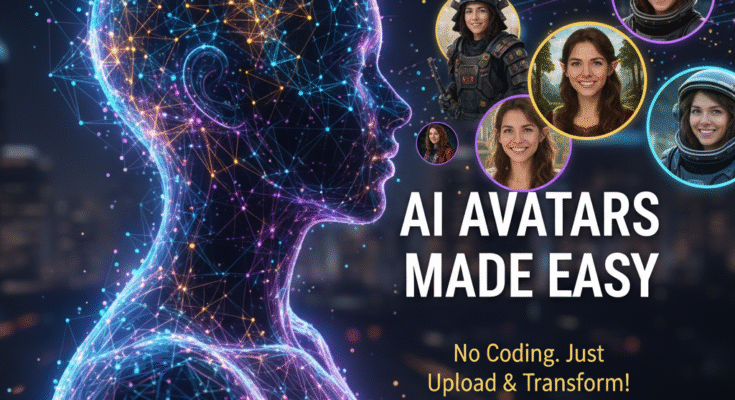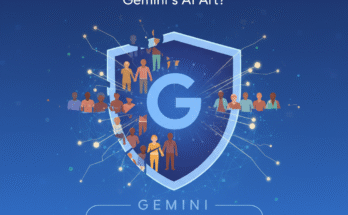What’s the easiest way to create AI-generated images of yourself without any coding?
Want AI-generated photos of yourself but don’t want to learn Python, fight with prompts in a terminal, or read developer docs? Perfect—me too. I tested several no-code services, fumbled with a few prompts, and ended up with usable, fun images without typing a single line of code. If you want the quick route to AI selfies and stylized portraits, keep reading—this guide walks you through the **easiest ways to create AI-generated images of yourself without any coding** and shows what actually works (and what’s just hype).
Why create AI images of yourself? (Short answer: creativity + control)
Ever wanted to see yourself as a cyberpunk hero, a Renaissance painting, or a cozy cartoon version? AI lets you do that fast. You don’t need design skills or a camera studio. You only need a phone, a few reference photos, and the right tool.
I tried this because I wanted new avatars without hiring a photographer. The results surprised me—some looked professional, some looked playful, and a couple looked delightfully weird. That variety makes this whole process fun.
What you need before you start
Before you try any tool, get these things ready. They make the process smoother and the results better.
- 5–12 clear photos of your face from different angles (front, left, right, slight tilt).
- Good lighting in those photos—natural light works best.
- A short list of styles you want (e.g., “cyberpunk portrait, vintage film, Disney-style cartoon”).
- A basic idea of usage—social avatar, profile header, or print.
Why that many photos? The tools need variety so the model learns your face reliably. Think of it as giving clear instructions instead of playing charades with a robot.
Top no-code options that actually work
I tested these platforms because they let you upload photos, pick styles, and download images—no coding required. I list them with short pros and cons so you can pick quickly.
1. Fotor / AI Avatar Generators
Fotor offers a simple avatar generator that asks you to upload photos, pick a style, and wait a few minutes. The interface feels like a friendly web app, and it rarely confuses lighting or background.
- Pros: Fast, clear UI, integrates with editing tools.
- Cons: Free results sometimes include watermarks; paid packs remove those.
I used Fotor to create a pastel cartoon avatar and a dramatic portrait. The cartoon looked cute and the portrait felt cinematic—perfect for LinkedIn banners if you like a little flair.
2. Wonder Studio / Selfie-to-Scene
Some tools specialize in turning your photos into stylized scenes. These platforms accept face photos and return a batch of stylized images in different themes.
- Pros: Great variety of presets, good for themed avatars.
- Cons: Batch downloads may sit behind a credit paywall.
I tried a fantasy theme and the service generated a convincing medieval portrait of me wearing imaginary armor. Honestly, I half-expected a plastic helmet—this looked surprisingly believable.
3. Avatarify / Ready Player-style Apps
Avatarify-style apps often produce stylized or hyper-realistic images geared for social use. These apps let you upload a set of photos and choose from many preset styles.
- Pros: Quick results and many creative filters.
- Cons: Results vary by input quality; some styles look too heavy on filters.
Use Avatarify if you want a quick, eye-catching avatar. I made a retro film portrait that looked like a scan from an old magazine—very satisfying for nostalgia fans.
4. Canva’s AI Image Generator (no-code, integrated)
Canva now offers AI-generated images and avatar creators in a no-code interface. You upload photos, select an AI effect, and Canva generates images you can use directly inside templates.
- Pros: Seamless design workflow, easy resizing, great for non-designers.
- Cons: Best features sit behind Pro plans.
Canva saved me time when I wanted an avatar and a matching banner—both ready to drop into a template in under five minutes. FYI, Canva’s editor makes finishing touches trivial.
How the process actually works—step by step (no coding needed)
All these services run similar workflows. I’ll walk you through a typical, simple process so you can follow it with any tool.
- Sign up on the platform (most accept Google or email login).
- Upload 5–12 photos showing your face from different angles.
- Choose a style from the presets or type a short style prompt if the UI supports it.
- Adjust settings like color tone, background, or level of stylization.
- Generate images and review the batch. Save the ones you like.
- Optional: Use the built-in editor to crop, tweak colors, or remove a background.
That’s it. No terminals, no models, just clicks and patience. Most tools let you re-generate if you dislike the first batch.
Tips to get great results fast
Prompt engineering looks fancy, but you only need a few practical tips to improve outcomes.
- Use clear reference photos: avoid heavy makeup, extreme shadows, or busy backgrounds in your uploads.
- Pick specific styles: say “80s neon portrait” or “oil painting, Rembrandt lighting”—tools follow concrete cues well.
- Keep prompts short and precise: “cinematic headshot, soft rim light, high detail” usually works better than long paragraphs.
- Iterate quickly: choose the closest match, adjust a slider or two, and generate again.
Once I nailed a good prompt, the tool generated dozens of usable images in a single session. That speed beats spending hours in a photo editor.
Privacy and ethical stuff—what you should consider
Before you upload your face, think about privacy. Most platforms state how they use images. Read that short section, and decide if you trust the company. If you want total control, choose services that let you delete your uploads permanently.
Also, avoid using AI images to impersonate someone else or to mislead people. Use your images for creative portraits, avatars, or personal branding instead of deception.
Cost and limits: free vs. paid tiers
Many apps offer free trials or limited free images. Paid tiers unlock higher resolution, more styles, and batch downloads. If you only want a few avatars, free tiers usually work fine.
- Free tier: Good for testing and a handful of images.
- Paid tier: Worth it if you want high-res downloads, commercial rights, or unlimited generations.
I purchased a small credit pack once because I wanted print-quality images. The upgrade felt worth it for a single high-res portrait I actually used on a client presentation.
Common problems and quick fixes
These tools usually work, but they sometimes mess up eyes, hands, or background details. When that happens, try these fixes.
- Upload clearer photos—make sure your eyes and jawline show clearly.
- Change style intensity to lower the AI’s tendency to exaggerate features.
- Use built-in editors to remove artifacts or tweak colors.
I corrected a weird hand artifact with a tiny crop and a background replace. Easy win.
Final verdict: easiest way depends on your goal
If you want the simplest route to good, usable AI images of yourself without coding, follow this short recommendation:
- For social avatars and quick fun: Use Canva or Fotor.
- For more artistic, themed portraits: Try Avatarify-style apps or Wonder-style generators.
- For polished, professional images: Consider paid tiers on Lexica-style or premium avatar services.
IMO, start with Canva or Fotor if you want no fuss and fast results. They let you finish a full post or banner in one session and keep everything editable.
Conclusion — try it and iterate
Creating AI-generated images of yourself without any coding feels oddly empowering. You don’t need tech skills, just a few good photos, clear style choices, and a tiny bit of patience. Try a free tool, pick your favorite style, and iterate until you find images that match your vibe.
Ready to try? Upload a few photos, pick a style, and let the AI surprise you. If the first batch looks weird—tweak the photos or prompt and try again. You’ll get better results fast, and you might even enjoy the creative chaos 🙂
Quick recap: Upload 5–12 clear photos, choose a no-code app like Canva or Fotor, pick a style, and generate. Adjust and download. Repeat as needed.
Want a short checklist or a comparison table you can paste into a post? I can generate that next if you want—just say the word.
Join Our Prompt Community!
Get daily AI prompts, tips, and tricks directly in your WhatsApp.