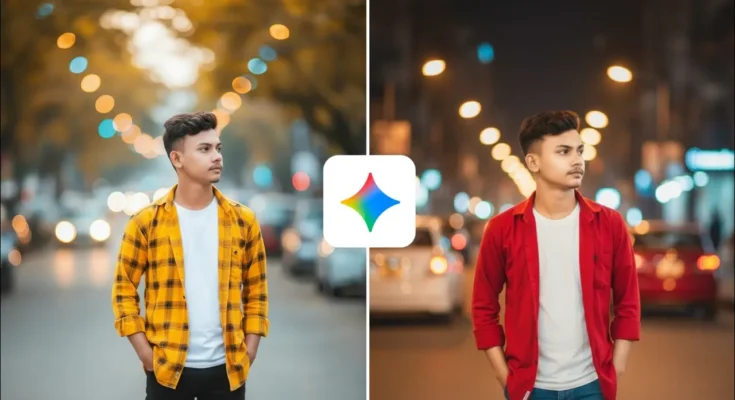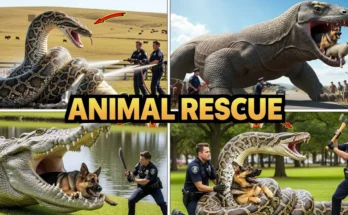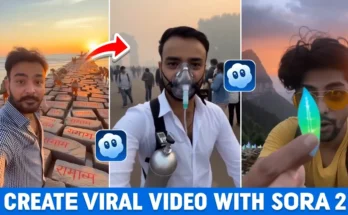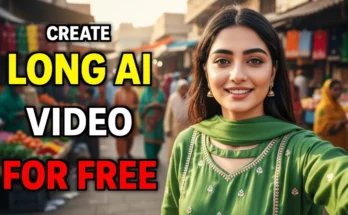How to Do Trending CB Photo Editing Using Google Gemini AI (Step-by-Step Guide)
Hello everyone! How are you all? In today’s post, I’ll show you how to create a trending CB photo edit using Google Gemini AI. That’s right — now you can do professional-style CB photo editing in just one click with the help of Gemini. Let’s start the tutorial step by step.
What You’ll Need
- A smartphone or PC with internet connection
- Google Chrome browser
- One normal photo of yourself
- Optional: Magic Eraser app (for enhancing photo quality later)
Step 1 — Open Google Gemini
First, open your Chrome browser. In the search bar, type “Google Gemini” or “Gemini AI” and search for it. You’ll see the official Gemini website link at the top. Click on it to open the site.
Step 2 — Upload Your Photo
Once you enter the site, you’ll see a plus (+) button to upload your photo. Tap or click on it, then choose Upload Files → Photos & Videos. Select your photo from your device folder.
If you’re using a mobile device, click on the three lines (menu) icon, then tap on Images to access your photo folders. Select the image you want to edit — for example, a simple or normal photo of yourself.
Step 3 — Enable “Create Images” Option
After uploading, you’ll see a small checkbox or toggle named “Create Images”. Make sure to turn it ON. This is important — if it’s not enabled, Gemini won’t generate your CB-style photo properly.
Step 4 — Enter the Prompt
Now, you need to give Gemini a proper prompt. You can copy the sample prompt below or write your own by changing a few details like shirt color, jeans color, or background.
👉 Example changes:
- If you want a yellow shirt instead of red, replace “red shirt” with “yellow shirt”.
- For a daytime look, change “night street” to “day street”.
- You can customize clothing colors, location, and style as you like.
Step 5 — Generate the Image
After writing your prompt, click the Send button. Wait a few seconds — Gemini will generate your photo. You’ll soon see a perfectly edited CB-style photo with the effects and colors you requested.
Try generating two versions — one for day and one for night — to compare results. Gemini usually enhances skin tone, adds smoothness, and makes the image glow, giving a professional CB look.
Step 6 — Download the Edited Photo
Once the photo is generated, click the Download button to save it. Don’t worry if the preview looks slightly compressed — the saved photo will have better quality once downloaded.
Step 7 — Enhance Photo Quality (Optional)
If you still feel the quality is a bit low, you can improve it easily using the Magic Eraser app from Google Play Store.
- Download and open the Magic Eraser app.
- Tap on Enhance Quality and select your photo.
- Wait a few seconds — the app will automatically enhance the sharpness and brightness.
Compare before and after results — you’ll notice a huge improvement!
Step 8 — Experiment with Different Styles
You can reuse the same prompt but tweak it for different results. For example:
- Change “night street” to “sunset beach” for a softer look.
- Try “white hoodie and blue jeans” for a modern style.
- Use “neon lights background” for an urban aesthetic.
Gemini will regenerate unique CB-style photos each time you modify the prompt — no advanced editing skills needed!
Final Results
Here are the examples generated from the above steps — one for day mode and one for night mode. Both look stunning, with vibrant colors, realistic lighting, and professional CB effects.
Conclusion
So that’s how you can easily create CB-style photo edits using Google Gemini AI — completely free and in just one click! You just have to upload your image, write a smart prompt, and let Gemini do the magic. Try different color combinations, lighting, and backgrounds to get the best results.
I hope you understood everything clearly. If you liked this tutorial, share it with your friends who love photo editing, and don’t forget to check out more such AI editing tricks in the next post. Stay happy and keep creating!
Join Our Prompt Community!
Get daily AI prompts, tips, and tricks directly in your WhatsApp.