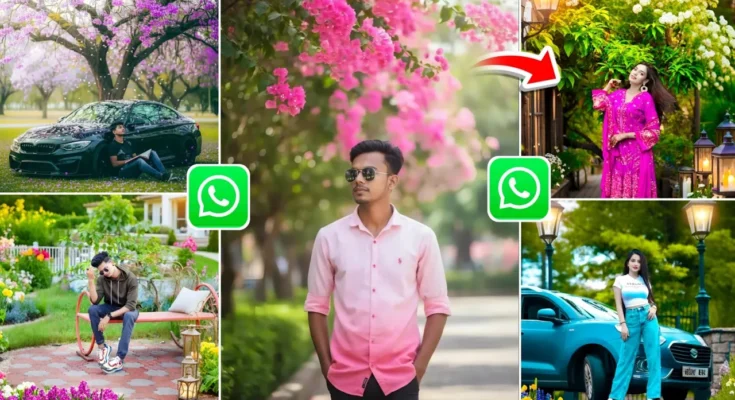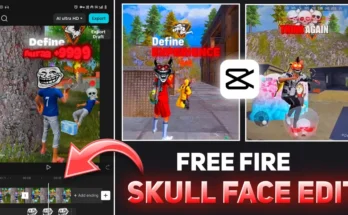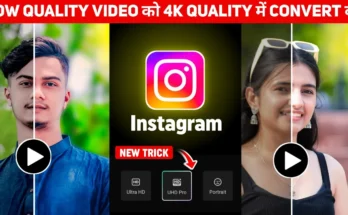How to Edit Photos on WhatsApp Using AI Commands – Complete Guide
Hey everyone! Welcome back! In today’s tutorial, I’m going to show you how you can edit any photo directly through WhatsApp using simple AI commands. Yes, you read that right — no need for Photoshop, CapCut, or any editing app. WhatsApp’s new Meta AI feature can now edit your photos simply by typing a few words!
Sounds exciting, right? Let’s dive in and see how you can use this feature step-by-step.
Step 1: Update Your WhatsApp App
Before we begin, make sure your WhatsApp is updated to the latest version. You can do this by opening your Google Play Store (for Android) or App Store (for iPhone) and searching for “WhatsApp”.
- If you see an Update button, tap on it.
- If it says Open, you already have the latest version.
It’s that simple! Keeping your WhatsApp updated ensures you get access to the newest features — including Meta AI integration.
Step 2: Open Meta AI in WhatsApp
Once WhatsApp is updated, open the app. At the bottom, you’ll see a new icon labeled Meta AI. This is WhatsApp’s built-in AI assistant, powered by Meta (the parent company of Facebook, Instagram, and WhatsApp).
Click on the Meta AI option to open the chat. This AI is capable of:
- Removing or changing photo backgrounds
- Changing clothes in photos
- Adding new objects or effects
- Removing unwanted items from pictures
Basically, you can perform all kinds of photo editing tasks with simple text commands!
Step 3: Upload Your Photo
Now click on the attachment icon (📎) and select Gallery. Choose the photo you want to edit and send it to the Meta AI chat.
Once the photo is uploaded, type what kind of editing you want. For example:
“Change the background to pink flowers and green trees.”
After you send the message, Meta AI will automatically process your command and generate an edited version of your photo. The result usually appears within a few seconds!
Step 4: Try Multiple Versions for the Best Result
If you want a better result, simply type “Another one” or rephrase your command. The AI will generate a new version of the edited photo each time. Usually, by trying 2–3 times, you’ll get a perfect output.
For example:
- “Change background with pink flowers.”
- Then type “Another one.”
Each generated image will be slightly different, so you can pick your favorite and save it.
Step 5: Add or Remove Objects in Photos
Want to make your photos look more creative? You can add or remove elements using simple commands.
For example:
“Add a shining small sun at the top and write the text ‘Enjoy’.”
Meta AI will instantly add a glowing sun and the requested text on your image. You can also remove unwanted objects by saying:
“Remove the person in the background.”
or
“Delete the logo from the t-shirt.”
It’s truly like having an AI-powered Photoshop right inside your WhatsApp!
Step 6: Change Clothes Using Meta AI
This feature is especially impressive. You can literally change the outfit in your photo by typing a simple instruction like:
“Change the clothes to a white shirt and blue jeans.”
The AI will modify your image perfectly while maintaining natural skin tones and lighting. You can generate multiple variations and choose the best one for your social media profile.
Step 7: Save Your Edited Photos
Once satisfied with the results, you don’t even need to download anything manually. All your AI-generated photos are automatically saved to your phone gallery under the WhatsApp folder. From there, you can post them on Instagram, Facebook, or use them as your new profile picture.
Why This Feature Is a Game-Changer
Meta’s integration of AI directly inside WhatsApp is a major step forward for users who love creating digital content but don’t want to use complex tools. This feature is great for:
- Social media creators who want quick edits
- People who don’t have editing experience
- Anyone looking for AI-powered creativity on the go
You can explore more about Meta AI to learn how it’s transforming WhatsApp and Instagram with creative tools.
Final Thoughts
And that’s it! Now you know exactly how to edit your photos directly in WhatsApp using AI commands. Whether you want to change backgrounds, clothes, or add effects — just type your idea, and Meta AI will do the magic for you.
I hope this guide helped you understand how simple it is to edit photos using WhatsApp’s new AI feature. Try it today and share your creative edits on social media!
See you in the next post. Until then, stay happy and keep creating!
Related Articles:
- AI Tools That Can Edit Photos and Videos Automatically
- CapCut – AI Video Editing Made Easy
- PhotoLab – AI-Powered Photo Effects
Join Our Prompt Community!
Get daily AI prompts, tips, and tricks directly in your WhatsApp.