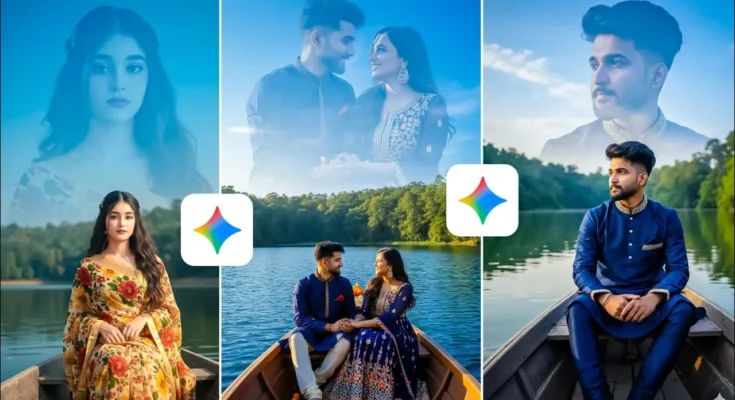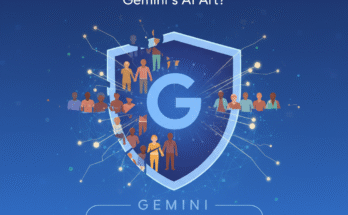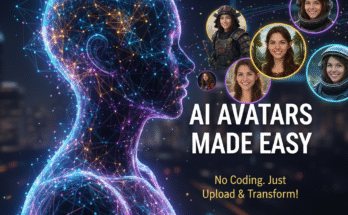How to Create Trending Double Layer Photo Editing Using Google Gemini (AI Tutorial)
Hello everyone! In today’s tutorial, I’m going to show you how you can create trending double-layer photo edits easily using Google Gemini. The best part? You don’t need to manually edit anything — just write your prompt, and Gemini will automatically generate stunning AI photos for you!
So stay tuned till the end because I’ll explain everything step-by-step — from using Google Gemini to applying the perfect prompt and enhancing your final result for Instagram or other social media platforms.
Step 1: Open Google Gemini
First, open your Chrome browser and search for “Google Gemini”. Click on the official Google Gemini link that appears at the top. Once you’re on the website, you’ll see a ‘+’ (plus) button — click on it to upload your photo.
Next, click on ‘Upload files’ and select your image from the Photos and Videos section. If you’re editing a couple’s photo, select two pictures — one for each person. If it’s for a single person (male or female), just select one image.
For this demo, let’s start by editing a female image first.
Step 2: Add and Customize Your Prompt
Once your photo is uploaded, you’ll need to paste a prompt that tells Gemini what kind of image you want to create. You can take a screenshot of the prompt shown on the screen in the video, or you can write your own version.
For example, if you’re going for an ethnic look, you can write something like:
“A beautiful woman wearing a deep ethnic dress, captured in cinematic double exposure style with glowing light effects.”
You can modify the outfit type too — for instance, change “ethnic wear” to “modern top and jeans” or “saree” depending on your style. Once done, click on the ‘Create Image’ button and hit ‘Send’. Gemini will start generating your image instantly.
Step 3: Generate Male or Couple Images
If you want to make a male or couple version, repeat the same process. Click the ‘+’ button → Upload → Select Image → Paste Prompt. For couples, select both photos (boy and girl) and paste the special couple prompt from the video.
Once you hit Send, Gemini will generate a beautiful AI double-layer image. If the first result doesn’t look perfect, don’t worry — just click Generate again once or twice for a better output.
Here’s what’s amazing: Gemini automatically adds a creative double-exposure effect (like merging faces with scenic backgrounds or abstract art). It looks stunning for Instagram reels, thumbnails, or profile pictures.
Step 4: Download Your AI Photo
When you’re satisfied with the generated result, simply click on the image and select ‘Download’. This will save the AI-generated photo to your device.
If your photo doesn’t turn out exactly how you want (for example, some fading or light issues), try re-generating using the same prompt. Each time you run it, Gemini refines the quality for a better result.
Step 5: Enhance Colors Using Lightroom
Even though Gemini does an amazing job, you can make your image look even better with a little color grading. Use the Lightroom Mobile App for this step.
Here’s how:
- Open Lightroom and import your generated photo.
- Go to Edit → Increase Exposure slightly and reduce Shadows.
- In the Color tab, lower Temperature, increase Tint, and boost Vibrance & Saturation.
- Under Effects, raise Texture and Clarity.
- Under Details, increase Sharpening and Noise Reduction for a clean, crisp finish.
Once done, save your photo by clicking ‘Save a Copy to Device’. Now your double-layer photo is ready to share!
Final Results and Tips
Here are some examples of the final AI-generated results from Google Gemini — each one looks cinematic, artistic, and perfect for social media trends.
Remember these tips for best results:
- Don’t give up after one generation — try 2-3 times for perfect results.
- Always experiment with clothing or background details in your prompt.
- Use Lightroom or PhotoRoom for extra enhancement.
Why Use AI Tools for Photo Editing?
AI-powered tools like Google Gemini and Midjourney are changing how we approach creativity. Instead of spending hours editing manually, you can now create professional, cinematic portraits in seconds using simple prompts.
This trend of AI double exposure photo edits is going viral across platforms like Instagram, TikTok, and Pinterest. If you’re a content creator or digital artist, it’s a fantastic way to stand out!
Conclusion
So now you know how to make trending double-layer AI photo edits using Google Gemini. The process is simple, beginner-friendly, and gives professional results without any manual Photoshop work. Just upload your image, use the right prompt, and let AI do the magic.
Enhance your final photo using Lightroom or Snapseed, and you’ll have stunning visuals that are ready to go viral!
That’s all for today’s tutorial — see you in the next one!
Related Articles:
- How to Use Google Gemini for AI Image Generation
- Lightroom Color Grading Guide for Beginners
- Top 5 Free AI Tools for Stunning Photo Editing
Join Our Prompt Community!
Get daily AI prompts, tips, and tricks directly in your WhatsApp.