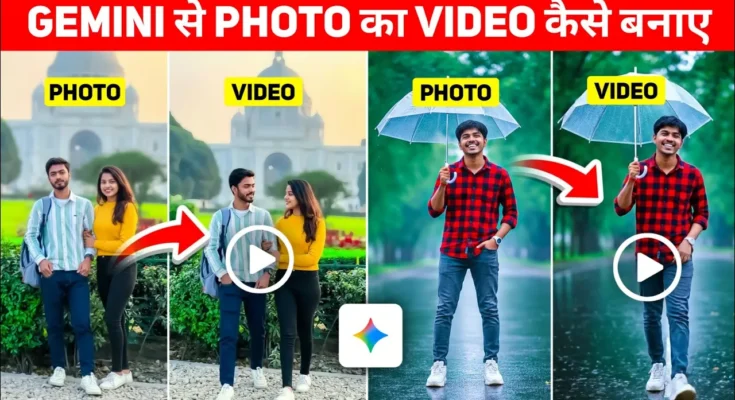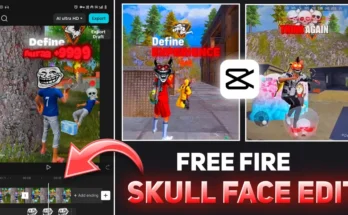How to Turn AI-Generated Photos from Google Gemini into Realistic Videos for Free
Hey everyone! Welcome back to another exciting tutorial. Today, I’ll show you how to convert AI-generated photos from Google Gemini into realistic videos for free. This method works perfectly on any smartphone or computer browser using just Google Chrome. So make sure you read this post till the end!
Step 1: Generate Your AI Photos Using Google Gemini
First, open your Chrome browser — it’s available on every phone. Now, go to the search bar and type “Google Gemini” (previously known as Google Jini). You’ll see the official Google Gemini AI page appear at the top of your search results. Click on it to enter the tool.
Once inside, you can start generating photos in two ways:
- Click on the “+” icon and choose Upload File → Photos or Videos from your gallery.
- Or tap the three-line menu and go to the “Images” section, then select a folder from your phone’s storage.
Now choose a photo — it could be a selfie or a simple portrait. Gemini allows you to modify or enhance it with AI. For example, if you want a Diwali-themed photo, just describe it in the prompt section. Gemini will instantly create a festive version of your image!
Step 2: Edit or Add Elements in the Photo
After uploading your image, you can tell Gemini to add or remove elements just by typing a prompt. For instance, if you want to add a girlfriend in the photo, write something like:
“Add a girlfriend wearing a yellow top and black jeans standing beside the boy.”
Then, click on the “Create Images” option and hit Send. Within 10–15 seconds, Gemini will process your command and generate a realistic photo according to your description. Whether you’re adding a person, changing clothes, or removing unwanted parts — it handles everything smoothly!
When you’re satisfied with the result, click on the image and select Download to save it.
Tip: You can create festive or couple photos using AI-generated prompts. For example, I recently made a Diwali prompt pack with ideas for boys, girls, and couples. You can check it out from the description below or create your own using tools like ChatGPT to write creative prompts!
Step 3: Convert AI Photos into Videos Using Google AI Studio
Now that you’ve generated your photo, it’s time to animate it. For that, go to Chrome again and search for “Google AI Studio”. You can access it from Google AI Studio.
After opening, click the three-line menu and select Generative Media. You’ll find various tools there — choose the VO Model (a model that helps generate video content from images).
Enable the upload option and click Upload Image. Now select the photo you just created using Gemini. Once uploaded, you’ll see a prompt box — this is where you describe the motion or scene you want in your video.
For example:
“Both people are talking and then hugging each other.”
Click Send and wait for a few seconds. Google AI Studio will process your request and generate a short, realistic video — complete with audio and movement! You’ll notice the video aligns perfectly with your prompt.
To save your video, click on Save at the bottom. Also, make sure to adjust the aspect ratio — change it from 16:9 to 9:16 if you plan to upload on Instagram Reels, YouTube Shorts, or TikTok.
Step 4: Generate More Videos or Edit Different Scenes
If you want to make more AI videos, simply repeat the process:
- Remove the previous image.
- Upload a new one.
- Type a new action prompt — for example, “Doing an Aarti with a smile.”
Then hit Send, wait a few seconds, and your video will be generated. It’s that easy!
Once done, download and save your video. You can now post it directly on your social media platforms for a cinematic, AI-generated effect.
Final Thoughts
And that’s it! Now you know exactly how to:
- Use Google Gemini to create realistic AI photos.
- Use Google AI Studio to convert those photos into videos.
This process is completely free and produces high-quality, realistic results that can be used for social media content, marketing, or just creative fun. Experiment with different prompts, try various themes, and bring your imagination to life with AI.
If you found this tutorial helpful, don’t forget to share it and explore more about Google’s AI tools for creators. Stay tuned for my next guide — until then, stay creative and keep experimenting!
Related Links:
- Try Google Gemini AI
- Explore Google AI Studio
- Write creative prompts with ChatGPT
- Edit AI videos with CapCut
Hope you enjoyed this tutorial — see you in the next one!
Join Our Prompt Community!
Get daily AI prompts, tips, and tricks directly in your WhatsApp.