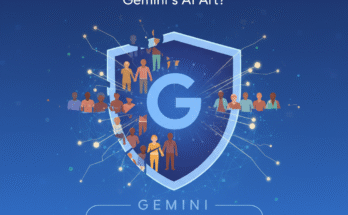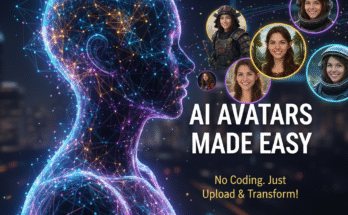Hello friends! A brand-new YouTube trend is taking over right now—and it’s changing the entire game. Imagine this: someone uploaded just 62 videos and gained over 1 million subscribers. Yes, the channel is monetized and earning money too!
In today’s guide, I’ll teach you step-by-step how to create viral storytelling videos — like those funny or dramatic “grandma and monkey” stories you see trending everywhere. The best part? You can make these videos completely free using AI tools.
Let’s jump in and learn how you can create such viral story-based videos easily.
Step 1: Create a Powerful Story Using ChatGPT
The first step is to come up with a unique story. For this, we’ll use ChatGPT. You can download it from the Play Store or simply use the web version.
Once installed, open ChatGPT and log in with your Google account. In the chat box, type something like:
“Write me a short Hindi story around 200 words.”
ChatGPT will instantly generate a story. For example:
“In a small village, there lived a poor boy named Mohan. His father worked in the fields while his mother washed utensils in other homes…”
This is a short story. But if you want your story to have the same vibe as a specific viral YouTube video, here’s an extra trick.
Step 2: Find a Viral YouTube Video for Inspiration
Go to YouTube and search for storytelling videos that are going viral. Once you find one, click on the Share button and then Copy Link.
Now, open Google and search “Video to Transcript”. You can use tools like DownSub or TranscribeFiles to convert your YouTube video into text.
Copy that transcript and paste it into ChatGPT with a command like:
“Write a similar but unique 200-word story based on this transcript.”
Now, ChatGPT will generate a new, original story with the same feel as the viral one—but completely yours.
Copy your story and save it in your phone’s Notes app. This will help you use it later while generating images or creating your video script.
Step 3: Generate Scene Prompts for AI Images
Now that your story is ready, we need to create scene prompts to visualize it. Open ChatGPT again and type:
“Convert this story into English AI image prompts line by line in 3D style.”
ChatGPT will generate all the image prompts for you. Copy the first prompt and head over to Google AI Studio.
Here’s how to generate images:
- Paste your first prompt into Google AI Studio.
- Set the aspect ratio to 9:16 if you’re creating a YouTube Short.
- Click on “Generate.”
In just a few seconds, your image will appear. The quality is usually fantastic! Click on the image to download it. Repeat this process for all your prompts to generate consistent story images.
Step 4: Convert AI Images into Video Using Meta AI
Once your images are ready, it’s time to turn them into a video. Visit Meta AI and log in.
Here’s how to do it:
- Click the + icon and select “Add Media & Files.”
- Upload all the AI images you generated.
- Click the “Custom Animate” option to bring scenes to life.
To make sure your animation matches the story perfectly, use the same prompts you wrote earlier. Paste them one by one into Meta AI’s animation input box and click generate.
In seconds, your static images will turn into smooth animated clips. Download all the clips to your gallery for the next step.
Step 5: Generate Realistic AI Voice Over
For voiceovers, you can either record your own or use AI-generated voice. But most people make the mistake of directly copying the story text into voice tools—which results in robotic or broken speech.
To fix this, go back to ChatGPT and ask:
“Rewrite this story for an AI voiceover with short, natural sentences and clear emotions.”
ChatGPT will polish your script so it sounds natural and expressive. Copy this script and return to Google AI Studio. Then:
- Click the three dots and choose “Generate Media.”
- Select Gemini Speech Generation.
- Under settings, choose Single Speaker Audio.
- Pick a voice you like (male or female).
- Paste your script and set the tone to Narrative (suitable for audiobook).
- Click generate and wait for a minute.
Once done, you’ll get a realistic, human-like AI voice. You can preview and download it for use in your video editor.
Step 6: Editing and Final Touch
Now it’s time to put everything together. Open any video editing app like CapCut or InVideo.
- Create a new project and import all your video clips.
- Import the AI voice you downloaded.
- Sync the clips with the voice perfectly.
- If the video is too short, reduce playback speed slightly.
- If it’s too long, increase the speed a bit.
Once done, click on Export and save the video in high resolution. You now have a complete AI-generated storytelling video ready to upload on your YouTube channel.
Bonus Tips for Going Viral
- Use emotional or funny titles like “Grandma’s Monkey Who Wanted Halwa” or “The Magical Mango Juice Story.”
- Keep your videos under 60 seconds for YouTube Shorts.
- Use trending hashtags such as #AIshorts, #Storytelling, and #YouTubeAutomation.
- Create a consistent style across all your videos for faster growth.
And that’s it! You’ve just learned how to create viral storytelling videos using AI tools like ChatGPT, Google AI Studio, and Meta AI — all without spending a single rupee.
Try it yourself today and start building your own storytelling channel!
Useful External Resources
- ChatGPT – Generate unique stories
- Google AI Studio – Generate AI visuals
- Meta AI – Animate your images
- CapCut – Edit videos easily
Thanks for reading! Stay tuned for the next tutorial where we’ll explore how to monetize your AI storytelling channel effectively.
Join Our Prompt Community!
Get daily AI prompts, tips, and tricks directly in your WhatsApp.