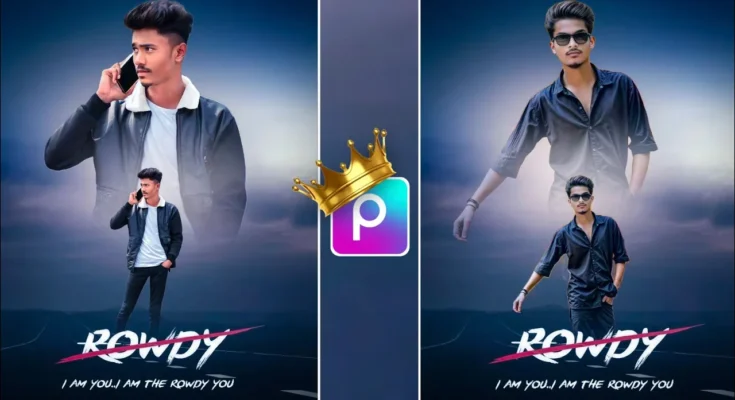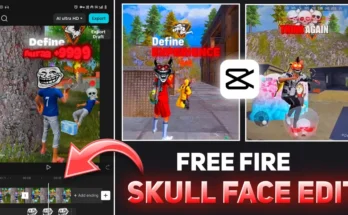How to Create Trending Dual Photo Editing in PicsArt | Easy Step-by-Step Guide
Hello guys! How are you all doing? 👋 In today’s tutorial, I’ll show you how to create a trending dual photo edit using the PicsArt application. This simple yet stylish editing technique is viral on social media right now — and you can easily make similar edits to get tons of likes on Instagram, Facebook, or TikTok! You can even use it as your profile picture for a creative look. So make sure you read till the end as I’ll explain every step in a simple way.
Step 1: Install and Open PicsArt
First of all, make sure you have the PicsArt app installed on your phone. If not, you can download PicsArt from the Play Store. Once it’s installed, open the app and you’ll see a clean and modern interface.
Now, click on the “+” button at the bottom center. You’ll see multiple editing options — just tap on Edit a Photo. Then, choose a background image. You can download the same background I used from the link in the video description (or pick any you like from Unsplash or Pexels).
Step 2: Add and Prepare Your Main Photo
Once your background is ready, scroll down and tap Add Photo. Select the photo you want to edit. After adding it, increase its size slightly to fit the frame.
Now you’ll see an option called Remove BG (Background). Tap on it to remove the background automatically. PicsArt does this perfectly — no need for manual erasing. Your subject will instantly appear clean and cut out.
Step 3: Adjust and Add Shadows
After the background is removed, adjust the size of your main photo as per your preference. To make it look more realistic, add a shadow effect.
Click on Shadow and adjust the blur, opacity, and position slightly. Keep opacity low and move the shadow vertically a bit downward — this creates a subtle, professional 3D effect.
Step 4: Duplicate the Layer for the Dual Effect
Now it’s time to create that trendy dual photo look. To do this, duplicate your image layer. Tap on Add Photo again, select the same image, and remove the background once more.
After that, enlarge the duplicated image and position it behind the first one to create a layered, double-photo style. For better blending, use the Eraser Tool — erase the lower part of the second image softly by reducing the hardness and opacity of your eraser brush. This will create a nice fading effect.
Then, drag the duplicated layer below the first one using the Layer option. You’ll now see a perfect dual portrait effect!
Step 5: Add a Light Overlay (Optional)
To make your photo pop, you can add an extra overlay or light effect. Click on the “+” button again and choose another PNG image (a light or bokeh overlay). You can find free overlays from PNG Wing or CleanPNG.
After selecting it, go to the Blend option and choose Screen. Adjust the size and place it wherever it looks best on your image. This step adds a cinematic vibe to your photo.
Step 6: Final Adjustments
Once your dual edit looks perfect, go to Tools → Adjust. Here, fine-tune the Saturation, Clarity, Temperature, and Shadows for a polished final look.
- Increase Saturation slightly for rich colors.
- Boost Clarity for sharper details.
- Adjust Temperature to make the tones warm and cinematic.
- Reduce Shadows a bit for balance.
After adjusting everything, tap on Done. You’ll now have a perfectly edited, trendy dual-layer photo ready to share!
Step 7: Save and Share Your Edit
Finally, click on the Save button in the top-right corner. Your edited photo will be saved directly to your device gallery. Now post it on Instagram, Facebook, or any platform — and enjoy all the love and likes it gets!
This style is currently very popular, and by mastering this dual photo editing technique in PicsArt, you can create stunning visuals for your social media profile, thumbnails, or even digital posters.
Bonus Tip 💡
If you want to enhance your photo quality even more, try using Remover App or Let’s Enhance AI to upscale your image after editing. These AI tools give your photo a crisp, HD look perfect for Instagram aesthetics.
Final Thoughts
So that’s how you can easily create dual photo edits in PicsArt using just your smartphone! The process is simple yet gives professional results. You learned how to:
- Use backgrounds and layers
- Remove background cleanly
- Add shadows and realism
- Create the dual-layer photo effect
I hope this guide helped you understand the full process clearly. Keep experimenting with different backgrounds and colors — that’s how creativity grows! 🌈
Stay creative and keep sharing happiness. See you in the next tutorial! 👋
Related Resources:
- Official PicsArt Website
- Canva Photo Editor
- Remove.bg for Background Removal
- Download Free Backgrounds (Unsplash)
Join Our Prompt Community!
Get daily AI prompts, tips, and tricks directly in your WhatsApp.