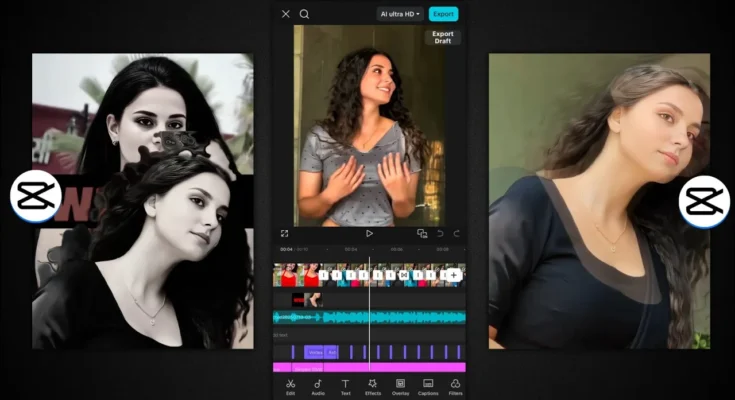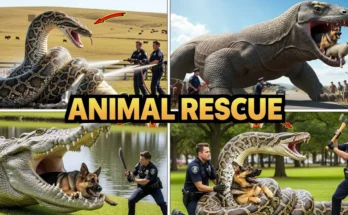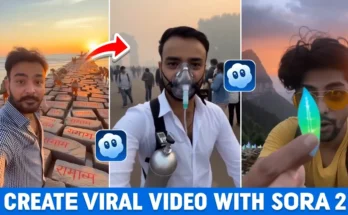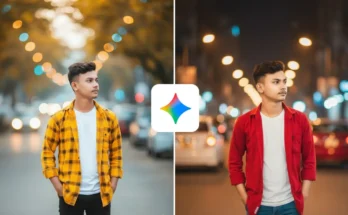How to Create Trending Transition Reels in CapCut App (Step-by-Step Guide)
Hey guys! How are you all doing? In today’s tutorial, I’ll show you how to create those trending transition Reels that are currently blowing up on Instagram — using the CapCut (CPKat) app. The best part? It’s super simple, beginner-friendly, and can be done in just a few clicks. So make sure you watch (or read) till the end!
What You’ll Learn
- How to use CapCut templates for automatic transitions
- How to apply smooth and viral effects trending on Instagram
- Step-by-step method to edit and export without watermark
Step 1: Install CapCut (CPKat) App
First, make sure you have the latest version of the CapCut app installed on your phone. If you don’t have it yet, you can easily download it from the Google Play Store or App Store.
Alternatively, the creator of this tutorial also shares updated versions and templates on his WhatsApp and Telegram channels. You can follow similar channels or join communities where editors share new CapCut templates daily.
Step 2: Use a VPN for Global Templates
Some templates may not appear in your region. To access all of them, simply use a VPN app like Proxy VPN or ExpressVPN. Once installed, open it and connect to any available server.
As soon as the connection is active, your CapCut app will automatically show international trending templates.
Step 3: Open CapCut and Choose “Template” Mode
Now open CapCut. You’ll see two main options on the home screen:
- New Project: for manual editing
- Template: for one-click edits
Since we’re going for quick viral edits, tap on the Template section. You’ll notice dozens of trending video templates already available.
Step 4: Search for Trending Templates
In the search bar, type “Wasted”. This keyword will show you templates that are currently trending — especially those used in viral transition reels on Instagram and TikTok.
Alternatively, if you want a different style, try searching for:
- “Transition” – for basic transition effects
- “Smooth Transition” – for cinematic and seamless looks
You can preview each template before using it. Once you find one that matches your vibe, simply tap “Use Template”.
Step 5: Add Your Own Clips
After selecting your template, CapCut will ask you to choose video clips from your gallery. Select the clips you want to include in your reel, then tap Next.
CapCut will automatically generate a professional-looking edit — complete with music, effects, transitions, and text overlays. You don’t need to manually add anything!
Step 6: Preview the Edit
Once the render is complete, play your video to preview it. You’ll notice:
- Dynamic “Boom Boom” beat synchronization
- Flash and cutout transitions
- Text and sound effects aligned with the rhythm
It’s that easy! The app perfectly syncs your clips with trending background music for a smooth, cinematic result.
Step 7: Export Without Watermark
When you’re satisfied with your video, tap on Export. Then choose “Export Without Watermark” (available for most templates). Wait a few seconds while your reel renders and saves to your gallery.
You can now preview it in your phone’s gallery and upload it directly to Instagram Reels or TikTok.
Bonus Tips for Better Reels
- Use high-resolution clips for a professional finish.
- Choose smooth transition templates for aesthetic videos.
- Experiment with CapCut’s trending templates every week to stay ahead.
Final Thoughts
And that’s it, guys! You just learned how to create viral transition reels using CapCut templates — no complex editing required. This method is perfect if you want to produce high-quality content quickly and grow your Instagram or TikTok page effortlessly.
If you found this guide helpful, share it with your creator friends and keep spreading creativity! Stay happy and keep creating amazing videos. 💫
Related Resources:
Keywords: CapCut transitions, trending reels, Instagram viral videos, smooth video effects, one-click editing, CapCut templates
Join Our Prompt Community!
Get daily AI prompts, tips, and tricks directly in your WhatsApp.